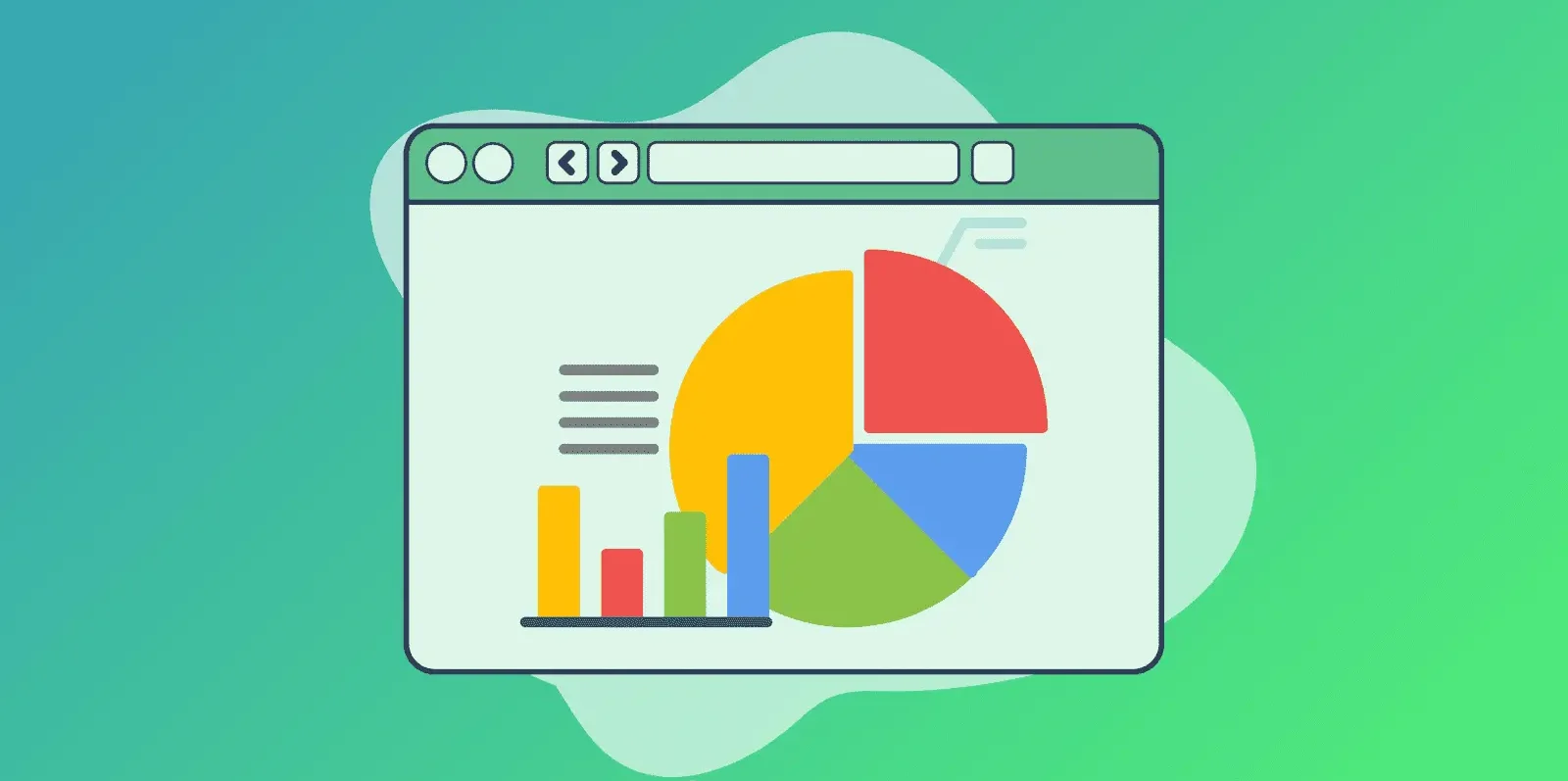When building a marketing campaign to convert more viewers or visitors into customers, you’ll need measurable conversion metrics to tell you if what you’re doing is working.
Google Analytics conversion tracking is one of the methods you can use to measure the effectiveness of your marketing campaigns and proves ROI. It’s useful to gain experience before using dedicated conversion tracking software.
In this guide, we’ll be covering:
- What is Google Analytics conversion tracking?
- How to set up conversions in GA4 step-by-step
- Tracking conversions across channels
- Common pitfalls and troubleshooting tips
- Limitations of GA4 in complex B2B journeys
- Going beyond GA4 with multi-touch attribution
Key Takeaways
- Proper conversion tracking is essential for understanding marketing performance and making data-driven decisions.
- GA4 offers flexibility and cross-channel capabilities, but has limitations, including technical implementation and tracking gaps in long sales cycles.
- The Attribution Platform offers a comprehensive solution for attributing cross-channel and cross-device conversion data alongside cost data, for a full-funnel view of customer journeys and their impact on revenue.
Book a Demo
Understand the precise impact of each marketing touchpoint and track “true” CAC, ROAS, and ROI on marketing spend with The Attribution Platform.
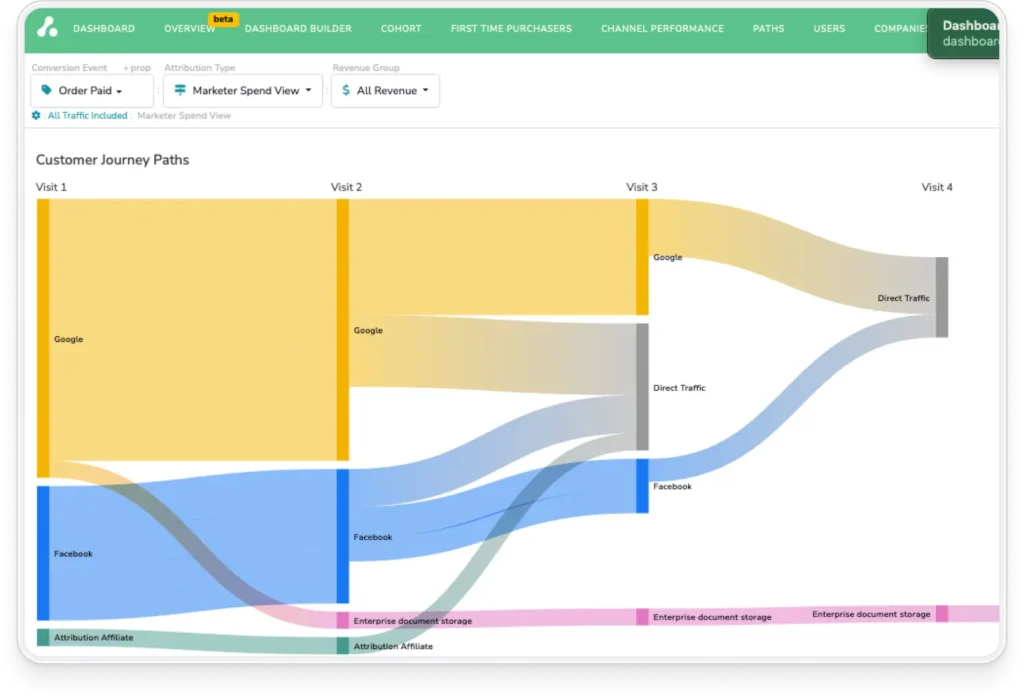
What is Google Analytics Conversion Tracking?
Conversion tracking in GA4 measures when users complete valuable actions on your website or app.
You might have previously used Universal Analytics and its session-based structure, but Google discontinued UA in 2023. Google Analytics 4 uses an “event” based model, tracking each user interaction as a single event.
Using this event-based model, you get better data collection and measurement since it can measure event data across multiple devices and platforms.
Some “events” or conversion types can include page views, purchases, form submissions, email signups, demo requests, and more.
Properly tracking these events and metrics gives you clarity on what efforts bring in better ROI. This allows smarter budget allocation, often in real time, and data-driven decision making for product and UX teams to prioritize improvements that drive user actions.
How to Set Up Conversions in GA4 Step-By-Step
Since GA4 records every user interaction as an event, you’ll need to set up which events count as conversions for your marketing campaigns. There are three steps for setting up these conversions, and a fourth step below for adding meaningful insight to conversion metrics.
1. Set Up Automatically Collected Events
GA4 automatically tracks over 30 events by default, including:
- first_visit
- click (outbound)
- scroll
- page_view
- session_start
- user_engagement (spending 10+ seconds on the site/app)
- form_submit
- file_download
And a few app-specific events:
- first_open
- screen_view
- ad_click
To turn your basic events into conversions in GA4, you’ll need to label them as “key events”:
- Open the Admin panel.
- Click the “Data display” toggle to open it, then click “Events.”
- Navigate to your conversion events and toggle on the “Key event” label.

The screenshot above uses the Google Merch Store demo account, so it has extra events.
Some automatic events that might be valuable conversions are “form_start” and “form_submit” (for demo requests, contact pages, etc.) and “file_download” for lead-gen content.
2. Implement Recommended Events
Google automatically sets up default events, but also has a list of recommended events to set up that it doesn’t measure by default. For an E-Commerce store, Google recommends specific events, including:
- add_payment_info
- add_shipping_info
- add_to_cart
- add_to_wishlist
- begin_checkout
- purchase
- refund
Google also has recommended event lists for lead generation and engagement. To collect this data, add these events to your website in Google Tag Manager or directly in your site code. For the first option:
- Create a Google Tag Manager account and setup a container for your site.
- Set up a GA4 Configuration Tag:
- In the Workspaces tab, go to Tags, then click New (top right).
- In the panel, follow these steps:
- Replace “Untitled Tag” with your tag name (e.g., “Google tag”).
- In the Tag Configuration section:
- In Choose tag type, select Google Tag.
- In Tag ID, enter your Tag ID (found in GA4 > Data collection and modification > Data streams > Web > Click stream > Measurement ID).
- Click Save.
- Create a GA4 Event Tag for each recommended action based on your use case:
- In Google Tag Manager, click Tags > New.
- Click Tag Configuration > Google Analytics: GA4 Event.
- In the Configuration Tag, select your Google Analytics 4 Configuration tag.
- In the Event Name field, enter the event name (e.g., view_item_list).
- In Event Parameters, add a row for each event-level parameter.
- In Parameter Name, enter a name for the parameter.
- In Value, click “+” next to the field and choose an existing variable or add a new one.
- Save and publish the container.
Google states you can alternatively place E-Commerce events anywhere below the Google tag in your site’s HTML code, like so:
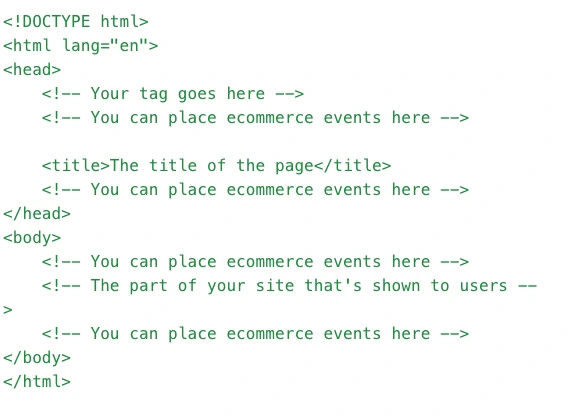
When setting up your Event parameters, follow Google’s guidelines for naming conventions. That way your data will better integrate with other Google products like Looker Studio.
If you use Shopify to host your E-Commerce store, we have a separate setup guide for Shopify and Google Analytics. There are also many third-party Shopify analytics tools to simplify E-Commerce data tracking, as well as E-Commerce analytics tools.
3. Create Custom Events For Unique Conversions
As we mentioned above, not all actions on your website will be tracked by default in GA4. That’s where custom events come in. Custom events let you define and measure unique user interactions—like a “Download Whitepaper” button click.
Creating a custom event in GA4 is simple:
- Go to Admin > Events > Create Event.
- Click Create, name your event (e.g., start_free_trial), and set matching conditions based on an existing event (like click) and specific parameters (element_id, page_path, or link_url, for example).
When creating unique events, keep these best practices in mind:
- Use clear, lowercase names with underscores (e.g., download_whitepaper).
- Add meaningful parameters (content_type, form_id, etc.) for better reporting and segmentation.
- Keep naming consistent across platforms.
Creating GA4 events is simple, but you’ll need to implement them in GTM or your site code. Here are some code snippets to help visualize the implementation:
GTM (Google Tag Manager):
In JavaScript:
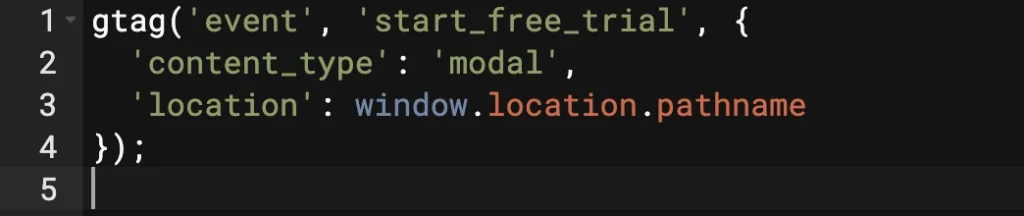
In HTML site code directly:

After creating and implementing your custom events, you’ll need to make sure they’re working.
Use GA4’s DebugView (Admin > DebugView) or GTM’s preview mode to make sure your custom events are firing correctly. After you’ve verified the events are firing, mark the event as a conversion under Admin > Conversions > New Conversion Event (or in GA4, as a Key Event).
4. Set Up Conversion Values
To measure ROI with your GA4 data, you’ll need to assign monetary values to your conversions. Whether you’re running an E-Commerce store or generating leads, conversion values help you prioritize what drives the most business value.
After adding conversion values to key events, GA4 can help calculate metrics like Total Revenue, Return On Ad Spend (ROAS), and Lifetime Value (LTV) for better forecasting, campaign optimization, and budget allocation.
To set up conversion values, add Value and Currency parameters when sending conversion events. Here are JavaScript examples:
E-Commerce:
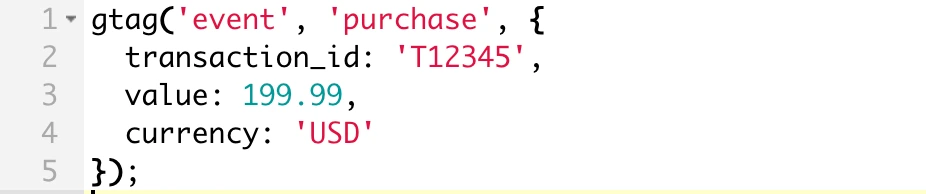
Lead generation:
Assign a lead value estimate based on historical data:

Subscription model:
Base the value on the user’s plan or estimated customer lifetime value:

When adding a value parameter to your events, make sure you’re consistent with the currency and use real data or estimated values based on real data. You can also pass values dynamically from your backend or use GTM variables for automation.
Tracking Conversions Across Different Channels
If your business uses multiple marketing channels to attract customers, like Google Ads, you’ll need to track cross-channel conversions. Here’s how to integrate GA4 with other channels.
Integrate GA4 with Google Ads
Google Ads allows you to share conversion data across platforms for better campaign optimization and automated bidding strategies. Since they’re both Google products, integration is easy.
To link GA4 with Google Ads:
- In GA4, go to Admin > Product Links > Google Ads.
- Click Link and select the Google Ads account to connect.
- Enable Personalized Advertising and Auto-tagging for deeper audience insights and conversion tracking.
- Complete the setup and publish.
To import GA4 conversions into Google Ads:
- In your Google Ads account, go to Tools > Conversions > New Conversion Action.
- Select Import > Google Analytics 4 properties (Web).
- Choose and confirm the relevant GA4 conversion events (e.g., purchase, generate_lead).
Once you’ve linked GA4 and Google Ads, or imported conversions, you can use the data to optimize bidding strategies like “Maximize Conversions” and “Target ROAS,” which helps you prioritize what delivers real business value.
One factor to look out for is that GA4 and Google Ads might report different conversion numbers due to attribution models or time zone differences. Make sure both platforms use the same attribution models and use Google Ads conversion lag reports to spot delays and get an accurate view of ROAS and ROI on your Google Ads campaigns.
Connect GA4 With Other Marketing Platforms
GA4 integrates easily with Google Ads, but connecting it to other platforms—like Facebook Ads, Microsoft Ads, or LinkedIn—requires additional steps.
GA4 doesn’t offer native integrations for these channels, but you can track performance using UTM parameters and custom events to capture key interactions.
GA4 provides useful Advertising and Attribution reports that consolidate data from different sources using those UTM-tagged campaigns and GA4’s event-based model. These reports can help you understand how channels work together to drive conversions.
You can also use conversion API connections or third-party tools like Segment or Supermetrics to sync GA4 data with external platforms or data warehouses for deeper insights. These tools help centralize marketing performance but require technical setup and budget.
It’s important to note that GA4’s cross-channel reporting isn’t as advanced as dedicated attribution platforms. For example, The Attribution Platform offers more granular multi-touch attribution and revenue-based insights across the full funnel, using direct integrations or APIs.
Track Offline and Call Conversions
Not all marketing is online—especially in B2B and sales-focused industries. Salespeople might contact leads over the phone, in-person meetings, or trade shows. Since those conversions happen offline, GA4 won’t track it natively.
What are your options? The straightforward approach is to import your offline conversion data into GA4. Follow these steps:
- Go to Admin > Data Import.
- Create a new data source using the Event Data schema.
- Upload a CSV file with required fields (e.g. user ID, event name, timestamp).
- GA4 matches data to existing users using identifiers like user_id or client_id.
- Once processed, offline events appear in reports like any other GA4 events.
The main challenge with tracking offline and call conversions in GA4 is the need for manual data entry, which is prone to human error. Without third-party tools, it’s difficult to connect offline and online data to show cohesive customer journeys.
One way to get around this issue is by using third-party tools like Zapier or Segment to sync CRM data to GA4 using event triggers.
Common Pitfalls and Troubleshooting Tips
Setting up conversion tracking in GA4 (and other tools) is a fairly technical process that can produce errors. Here are common pitfalls you might run into and solutions for them.
How to Reconcile Data Discrepancies
Data often differs between GA4 and ad platforms due to attribution model differences, conversion window mismatches, or tracking issues.
To reconcile discrepancies, audit your setup by checking tag placement, verifying event parameters, and making sure no filters (like internal traffic) skew results. Compare attribution settings, like lookback windows and conversion criteria, across platforms to understand reporting gaps.
How to Fix Enhanced Conversion Setup Issues
Enhanced conversions work by sending hashed first-party customer data (like email or phone number) alongside conversion events to improve tracking accuracy, especially if users opt out of cookies.
Common setup issues include missing or incorrectly hashed data, improper tag configuration, or failing to respect user consent. To fix these issues, make sure data is hashed correctly, tags fire on the right pages, and consent is captured before data collection.
Use tools like Google Tag Assistant or GA4 DebugView to confirm enhanced conversion data is sent and matched properly.
How to Resolve Tracking Gaps in Long Sales Cycles
GA4 can struggle to capture long B2B sales cycles, as default session-based tracking may miss key touchpoints spread over days or weeks.
To close these gaps, use User ID tracking to link user activity across sessions and devices, and extend data retention settings for long-term insights.
Supplement GA4 with a CRM or customer data platform to track off-site interactions and avoid relying solely on last-click attribution, which underrepresents early-stage engagement.
Limitations of GA4 in Complex B2B Journeys
In B2B businesses with long customer journeys, you’ll face limitations for tracking and measuring conversions in GA4.
Session-Based vs. User-Based Tracking Challenges
GA4 uses an event-based model but still relies on session definitions, which can limit visibility in long B2B journeys. When multiple stakeholders engage at different times or from different devices, GA4 often treats them as individual users (instead of an account), skewing attribution.
Cookie restrictions and privacy settings create more challenges, making it harder to connect early research to final conversions. For example, if a decision-maker visits from a personal device, GA4 may not link that visit to the lead submission from a company IP or domain.
Data Sampling and Reporting Constraints
GA4 applies sampling to ad-hoc reports and explorations if the data exceeds threshold limits, to manage large datasets. This can result in incomplete or estimated data for high-traffic sites or multi-touch analysis.
As a result, enterprise marketers who rely on granular attribution will likely find GA4’s default reporting insufficient, making it harder to trust insights or justify budget shifts.
Cross-Domain and Cross-Device Tracking Limitations
GA4 can track users across domains and devices using configuration options like User ID and cross-domain measurement, but setup is technical and not always reliable.
If users block cookies or don’t grant consent, they can end up being tracked as separate identities. This creates attribution gaps, especially for B2B businesses with multiple touchpoints across websites, apps, and CRM tools.
Missed connections like these can undervalue upper-funnel activities and obscure the true conversion path.
Go Beyond GA4 With Multi-Touch Attribution
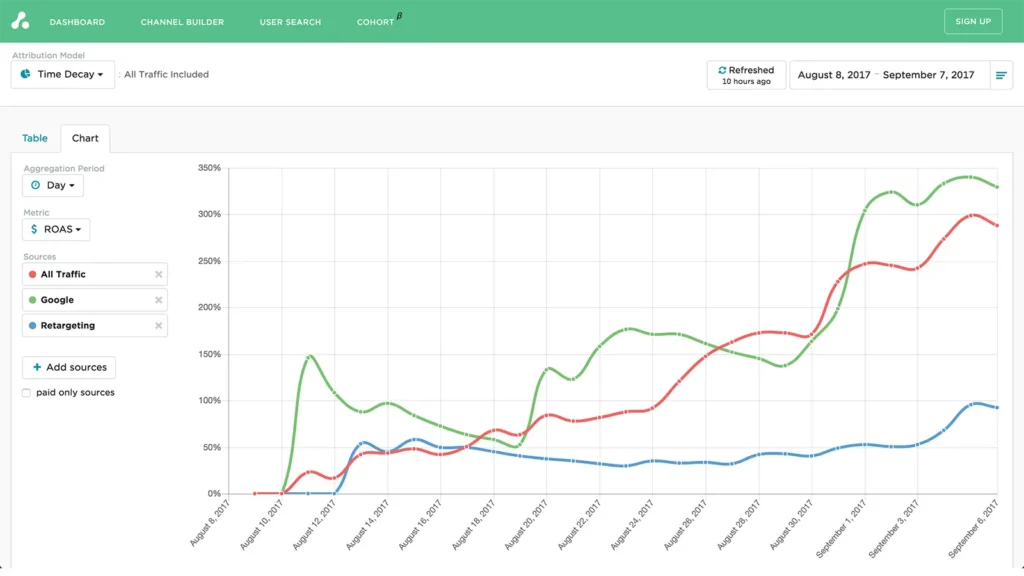
If your business uses multiple marketing channels, you’ll likely benefit from multi-touch attribution modeling instead of relying on GA4 for conversion tracking (see our article on GA4 alternatives for more info).
The Attribution Platform offers a dedicated solution that addresses GA4’s limitations for short and long sales cycles. It’s a transparent data unifying platform that provides user-level tracking across entire customer journeys, and account-based marketing attribution at the account-level.
You can automatically import cost data from multiple platforms using its integrations. With the user-friendly dashboards, you can also visualize metrics like ROI, ROAS, LTV, CAC, and more in real-time.
All of which provides you with a more complete picture of marketing performance and its impact on business revenue.
Sign up and try Attribution today — pinpoint CAC by channel, audit funnels and conversion rates, scale revenue-driven content marketing, measure affiliate LTV and CAC (and more).
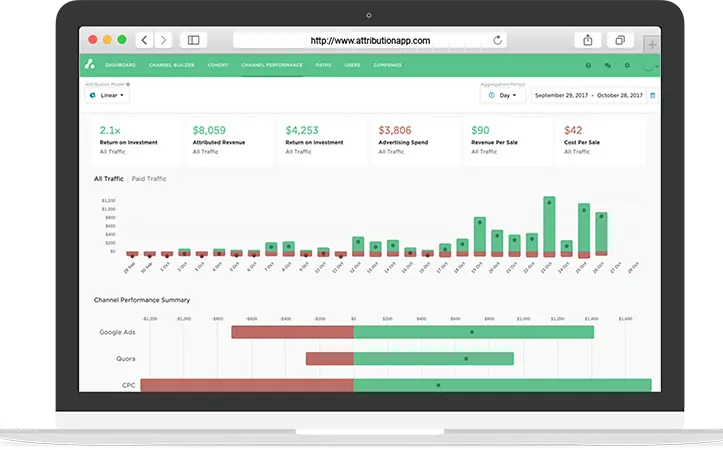
Google Analytics Conversion Tracking FAQs
What are the differences between Universal Analytics and GA4?
There are several differences between UA and GA4, including:
- UA only offered session-based user tracking, whereas GA4 uses both session and event-based tracking.
- UA had minimal AI capabilities compared to GA4.
- GA4 works on websites and apps.
- GA4 doesn’t use IP tracking and has better consent controls.
How do I measure offline leads or phone calls in GA4?
The simplest approach is to use CRM integrations and import the conversion data directly into GA4. However, this method is prone to human error.
How do I set up E-Commerce conversion tracking in GA4?
Once you have a data layer set up, you can add event Gtags directly to your site’s HTML code or follow these steps in Google Tag Manager:
- Make sure you have a GTM container for your site.
- Create a GA4 Configuration Tag.
- Create GA4 Event Tags for each E-Commerce action.
- Use Preview mode for debugging.
- Save and publish the container.
How can I ensure my GA4 conversion tracking is GDPR compliant?
You need to obtain explicit user consent before collecting data, avoid sending personally identifiable information (PII), and use consent mode to adjust tracking based on user preferences.