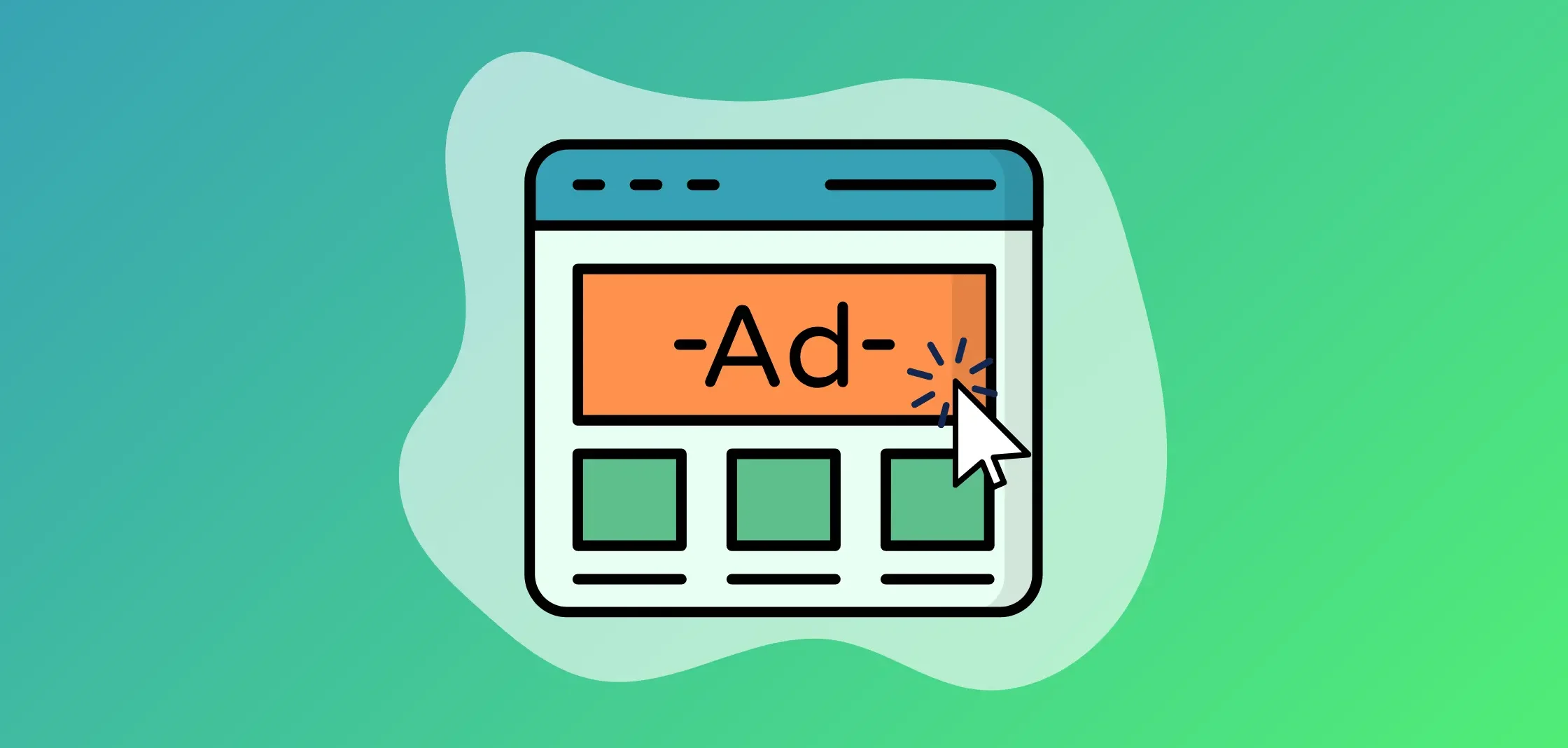If your GCLID tracking isn’t working right, nothing else in your Google Ads reporting can be trusted.
You may not know about GCLID, but maybe you’ve spotted the symptoms: conversions missing in Google Ads, clicks labeled “Unresolved,” or attribution breaking when someone crosses domains. You’ve double-checked your CRM setup, your Google Tag Manager config, even your cookie policies—but the gaps keep showing up.
GCLID (Google Click Identifier) is supposed to make all of this simple. It auto-tags your URLs so every ad click can be tied to the right campaign, ad group, and keyword. But in practice, setting it up correctly—and keeping it working across platforms, browsers, and handoffs—is one of the trickiest parts of building a reliable attribution foundation.
This guide breaks down how GCLID works, where it often breaks, and how to build a system that keeps your tracking clean from click to conversion (across all of marketing, not just PPC).
What is GCLID?
GCLID stands for Google Click Identifier. It’s a unique string of characters that Google Ads automatically appends to your URLs when auto-tagging is enabled. Every time someone clicks on one of your ads, that GCLID value tags along in the URL, allowing Google—and any tool integrated with Google Ads—to know exactly which ad drove the click.
Under the hood, that one parameter carries a lot of weight. It connects the click to metadata like:
- The campaign, ad group, and specific ad variation
- The keyword that triggered the ad
- The device and time of click
- The cost associated with that click
But there are limits. A GCLID doesn’t tell you anything about who clicked the ad. It won’t reveal the person’s demographics, behavior on other sites, or prior interactions with your brand. It’s a click-level identifier, not a user profile.
Still, it’s what makes conversion tracking in Google Ads work. When someone converts—whether that’s a demo request or a purchase—Google Ads uses the stored GCLID to trace the action back to the original ad click. That’s how you get data on which campaigns are driving results and what your actual return on ad spend looks like.
If you care about measuring ROI and ROAS in Google Ads accurately—and feeding that data into tools like the Attribution Platform, your CRM, or offline conversion workflows—it all starts with getting GCLID right.
How GCLID works in the attribution process
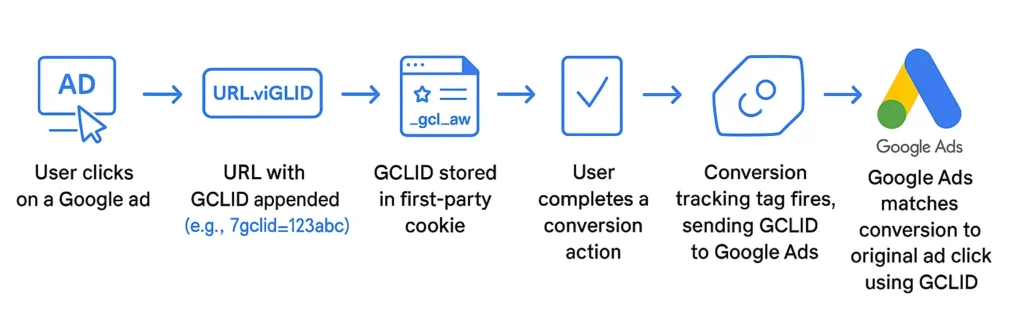
When Google Ads auto-tagging is enabled, every ad click automatically includes a GCLID parameter in the URL. That means that:
- instead of sending a user to [example.com/landing],
- the final URL becomes something like [example.com/landing?gclid=TeSter123XYZ]
From there, Google’s tracking scripts (either the global site tag or Google Tag Manager’s conversion linker) detect the GCLID in the URL and store it in a first-party cookie on your domain. That’s key: this setup ensures the GCLID persists even if the user navigates to another page, comes back later, or converts on a different visit—as long as it happens within the attribution window.
When a conversion event fires—say, someone submits a form or completes a purchase—Google Ads looks for that stored GCLID and uses it to match the conversion to the original ad click. That’s how it connects the dots between what you spent and what you got back.
This entire flow is the backbone of Google Ads’ conversion tracking.
Without a properly captured GCLID, conversions may show up as unattributed, show up late, or not show up at all. Worse, they might get incorrectly attributed to other channels if you’re relying on broader analytics platforms like GA4 or CRM systems without proper syncing.
In short: if you’re using Google Ads and you want accurate PPC ROI data, getting GCLID working properly is foundational.
GCLID vs. UTM Parameters: Strategic Differences
GCLID and UTM parameters are both used to track where your traffic is coming from—but they serve different purposes and behave in different ways.
GCLID is an auto-generated identifier that only applies to Google Ads. When someone clicks a Google ad, auto-tagging appends a GCLID to the URL. That value gets stored in a first-party cookie and used by Google Ads to match conversions back to the exact ad click.
UTM parameters are manual tags you add to URLs—usually for tracking campaign performance in tools like Google Analytics, CRMs, or marketing automation platforms. They’re platform-agnostic and visible in the URL, which makes them more flexible but also more error-prone.
| Feature | GCLID | UTM Parameters |
| Used by | Google Ads only | Any analytics/CRM tool |
| Setup | Auto-appended by Google Ads | Manually created or template-based |
| Purpose | Enables ad click-level conversion tracking | Provides campaign metadata in analytics tools |
| Readability | Encrypted and unreadable | Human-readable |
| Data granularity | Click-level details like ad group, keyword, and cost | High-level info like source, medium, campaign |
| Channel scope | Google Ads only | Works for any channel (email, social, etc.) |
When to use each
Use GCLID when:
- You want to enable Google Ads conversion tracking
- You rely on Smart Bidding, offline conversion imports, or performance reporting in Google Ads
Use UTMs when:
- You need consistent source/medium/campaign data across all channels
- You’re sending campaign metadata to tools like HubSpot, Salesforce, or Amplitude
Use both when:
- You want GCLID to handle Google Ads attribution
- You need UTMs to pass campaign info into third-party systems that don’t recognize GCLID
The Attribution Platform leverages both, providing companies with a holistic, auditable cross-channel view of attribution and conversion.
Book a Demo
Understand the precise impact of each marketing touchpoint and track “true” CAC, ROAS, and ROI on marketing spend with The Attribution Platform.
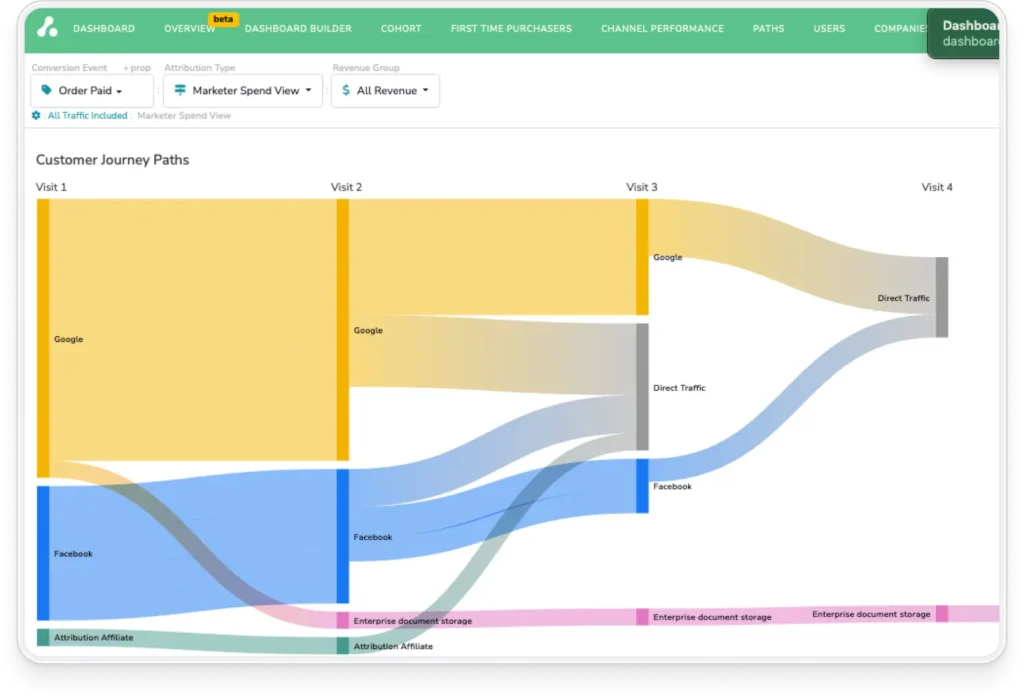
Avoiding conflicts
When both GCLID and UTM parameters are present, Google Analytics will attribute the session based on the GCLID. That’s usually fine—but it means your UTM parameters might be ignored in GA4 attribution reports.
To prevent tracking issues:
- Don’t manually tag Google Ads URLs with UTMs unless you need the data in a non-Google tool
- If you do use UTMs on Google Ads, make sure they reflect the actual campaign structure
- Always test URLs and confirm that query parameters aren’t being stripped during redirects
How to Set Up and Get the Most out of GCLID
Even though GCLID is auto-appended when you enable auto-tagging in your account, there are plenty of ways it can break down before a conversion is ever recorded. Redirects can strip the parameter. Certain browsers can block it. Your landing page setup might not be preserving it properly.
This section walks through how to configure GCLID tracking the right way, verify that it’s working, and troubleshoot the most common issues marketers face.
Setting up Auto-Tagging in Google Ads
Auto-tagging is what makes GCLID work. When enabled, it appends a [gclid] value to your ad URLs automatically—no manual tagging required.
To enable auto-tagging in Google Ads:
- Sign in to your Google Ads account.
- Click the Admin icon (gear icon in the top-right corner).
- Under “Account Settings,” choose Account Settings from the left-hand menu.
- Expand the Auto-tagging section.
- Check the box that says “Tag the URL that people click through from my ad”.
- Click Save.
Once enabled, your URLs will automatically include a [?gclid=…] parameter when someone clicks an ad.
How to verify it’s working:
- Use Google’s Ads Preview Tool to search for your ad without generating a charge.
- Click the ad and check the URL in your browser—does it end in something like [?gclid=123abc…?]
- If yes, auto-tagging is working.
If no, check for:
- Third-party tracking links or redirect chains that might be dropping parameters
- Website platforms that don’t allow arbitrary query parameters
- JavaScript or CMS plugins that strip the GCLID
Verifying GCLID Implementation
Once GCLIDs are appended to your URLs, the next step is ensuring they’re captured and stored correctly on your site.
GCLIDs are typically stored in a first-party cookie (like _gcl_aw) using Google’s Conversion Linker tag. If you’re using Google Tag Manager:
- Make sure the Conversion Linker is deployed on every page of your site.
- Confirm it’s firing on pageview triggers, not just conversions.
To confirm GCLIDs are being captured:
- Open Developer Tools in Chrome.
- Navigate to the Application > Cookies tab.
- Look for a cookie named _gcl_aw (it should contain the GCLID value).
Common GCLID Problems and How to Address Them
Even when GCLID is technically enabled, it’s not uncommon for tracking to break down somewhere between the ad click and the conversion.
If you’re seeing missing conversions, mismatched campaign data, or unexplained drops in attributed performance, here’s what to check.
GCLID doesn’t appear in the URL
Start at the top: if you’re not seeing a [?gclid=…] value in your ad URLs, auto-tagging may not be working. Double-check that it’s turned on in your Google Ads account settings. Also watch out for any redirect chains (like those created by tracking links or campaign URLs that bounce through another service). These can strip query parameters before the user ever reaches your landing page.
When possible, use the final URL directly in your ads, and make sure any server-side redirects preserve the full query string—including GCLID—on the destination page.
GCLID appears, but conversions aren’t attributed
If the GCLID shows up in the URL but conversions aren’t being matched, the issue is usually with your website setup. Most likely, the GCLID isn’t being stored in a cookie or isn’t available when the conversion fires.
Make sure you’re using Google Tag Manager’s Conversion Linker tag (or the gtag.js equivalent) and that it’s deployed on every page, not just your thank-you pages. It should fire on pageviews, not conversion events. That way, the GCLID is stored before any form is submitted or action is taken.
Also test cookie behavior in different browsers—especially Safari, which applies stricter tracking protections that can block or shorten cookie lifespans.
GCLIDs aren’t reaching your CRM or offline systems
For B2B marketers importing offline conversions into Google Ads, GCLID capture doesn’t stop at the browser. You need to collect the value at the moment a lead converts and pass it into your CRM.
The standard approach is to create a hidden field on your lead forms, then use JavaScript to populate that field with the GCLID (either by reading it from the URL or from a cookie like _gcl_aw). From there, the GCLID is stored alongside the lead record and can be re-sent to Google Ads when a deal is won.
If you’re capturing multiple leads from the same user (or account), take care not to overwrite earlier GCLIDs. Depending on your attribution model, you may want to store first touch, last touch, or even all touches separately.
Integrating GCLID with Your Marketing Stack
Once you’ve got GCLID tracking working on your site, the next step is making sure that data doesn’t stop at the browser.
To get full attribution value from GCLID, you need to carry it through your entire marketing stack—from analytics to CRM to revenue attribution reporting.
Where GCLID fits in your tech ecosystem
GCLID is most valuable when it connects ad spend to outcomes across systems. That means capturing it once, then passing it to all the tools responsible for tracking, reporting, and decision-making. Here’s where it should live:
- Google Analytics / GA4: When properly linked with Google Ads, GA4 automatically ingests GCLID and maps it to campaign data for Google Analytics conversion tracking. This powers paid channel reporting, audience building, and funnel analysis.
- Google Tag Manager: GTM stores the GCLID in a first-party cookie (via the Conversion Linker tag) and can pass it into other tools using custom variables.
- CRM platforms (e.g. Salesforce, HubSpot): GCLID should be stored with each new lead via hidden form fields. This allows you to match later-stage outcomes (like closed-won revenue) back to the original ad click.
- Marketing automation tools (e.g. HubSpot, ActiveCampaign): When leads enter nurture programs, the GCLID lets you trace performance back to the original acquisition source.
- Customer data platforms (e.g. Segment): Storing GCLID alongside other marketing and revenue data allows you to use conversion-tracking software to build custom attribution models and measure campaign ROI at a granular level.
Why this integration matters
Without proper GCLID flow, attribution breaks down. You end up with:
- Conversions that show up in the CRM but not in Google Ads
- Incomplete performance data in GA4
- Campaigns getting credit for leads they didn’t drive
- A fragmented view of how your paid spend ties to revenue
With proper integration:
- Your attribution model becomes more accurate and less reliant on assumptions
- Google Ads can optimize toward actual sales, not just form fills
- Your finance and growth teams get better data to forecast ROI
It’s not just about tracking clicks—it’s about making sure every system in your stack speaks the same language about where leads came from, how they behaved, and what they were worth.
Leveraging GCLID for Multi-Touch Attribution
GCLID plays a vital role in tying ad clicks to conversions—but on its own, it only tells a small part of the story. In today’s multi-channel world, relying solely on Google Ads data gives you a single-threaded view of performance in a much more complex buyer journey.
To get a true picture of what’s working, you need to see how every marketing touchpoint contributes to conversion. That’s where multi-touch attribution comes in—and where the Attribution Platform turns GCLID from a raw signal into a strategic asset.
How the Attribution Platform Uses GCLID Data
The Attribution Platform pulls GCLID data directly from your Google Ads account and syncs it with on-site behavior, CRM data, and cost metrics. Here’s what that looks like in practice:
- GCLID values are captured when someone clicks an ad and stored client-side (e.g. via cookies).
- The Attribution Platform matches each GCLID to its corresponding campaign, ad group, and keyword using the Google Ads API.
- That click is then stitched into the full customer journey, alongside other touches from channels like Facebook, LinkedIn, email, and organic search.
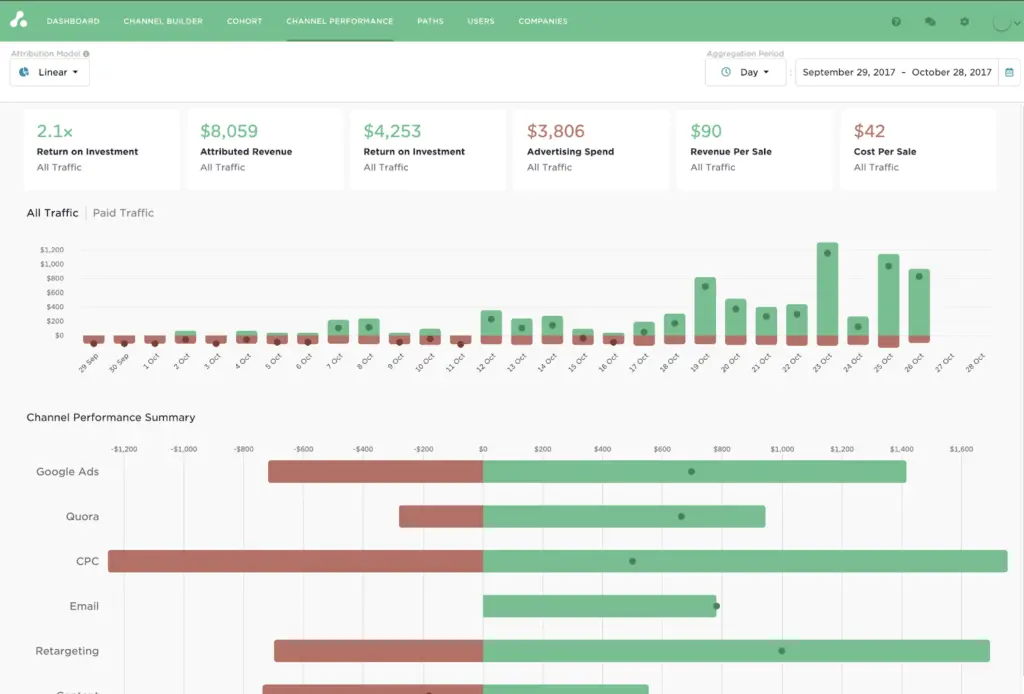
If Google’s data hasn’t synced yet (which can take up to 48 hours), the Attribution Platform temporarily groups that traffic into an “Unresolved GCLIDs” segment. Once the data is available, the click is reassigned to the correct campaign and attributed accordingly.
Unlike Google Ads—which typically relies on last-click logic and can’t account for non-Google channels—Attribution gives you a broader, cross-channel view. It lets you compare first-touch vs. last-touch performance, apply linear or time-decay models, and evaluate campaigns based on actual revenue instead of just conversions.
Advanced Segmentation and ROI Measurement
Because GCLID data is tied to campaign metadata, it opens the door for segmentation that goes far beyond surface-level analytics.
Using the Google Ads Attribution integration, you can slice your data by:
- Campaign or ad group performance over time
- Customer journeys that include vs. exclude paid search
- Time-to-conversion for Google Ads leads vs. other channels
- Channel combinations that tend to precede high-LTV customers
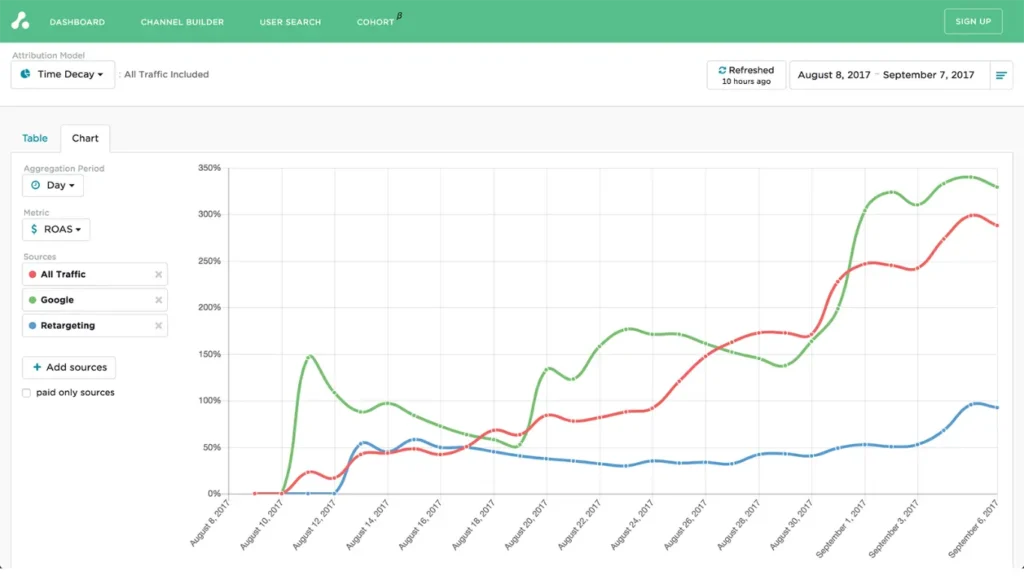
For example:
- You might find that customers who first click a product-focused Google Ad but later return through email have higher conversion rates and faster time to close.
- Or you might learn that certain keywords bring in traffic that never engages again—insight that can directly shape bidding strategy.
These kinds of insights aren’t available in Google Ads alone. They require a system that can track every touchpoint, measure real revenue, and surface patterns across time, accounts, and customer cohorts.
Going Beyond GCLID
GCLID is essential for Google Ads attribution—but Google Ads is just one part of your marketing mix. To understand the full impact of your campaigns, you need a system that connects GCLID to everything else.
That means pulling in:
- Ad spend from every platform (Meta, LinkedIn, YouTube, etc.)
- UTM parameters from non-Google traffic
- CRM milestones and revenue events
- Offline activity (events, sales conversations, direct outreach)
The Attribution Platform brings all of this together in one place. It lets you reconcile ad spend across platforms, match cost to revenue, and attribute outcomes to the entire journey—not just the last click or the most convenient data point.
With this kind of unified view, you can finally move past channel-by-channel guesswork and start making decisions based on data-driven attribution of how buyers convert.
Want to find out how the Attribution Platform has helped 1,000+ companies scale growth with multi-touch attribution that actually works? Reach out to book a demo.
Sign up and try Attribution today — pinpoint CAC by channel, audit funnels and conversion rates, scale revenue-driven content marketing, measure affiliate LTV and CAC (and more).
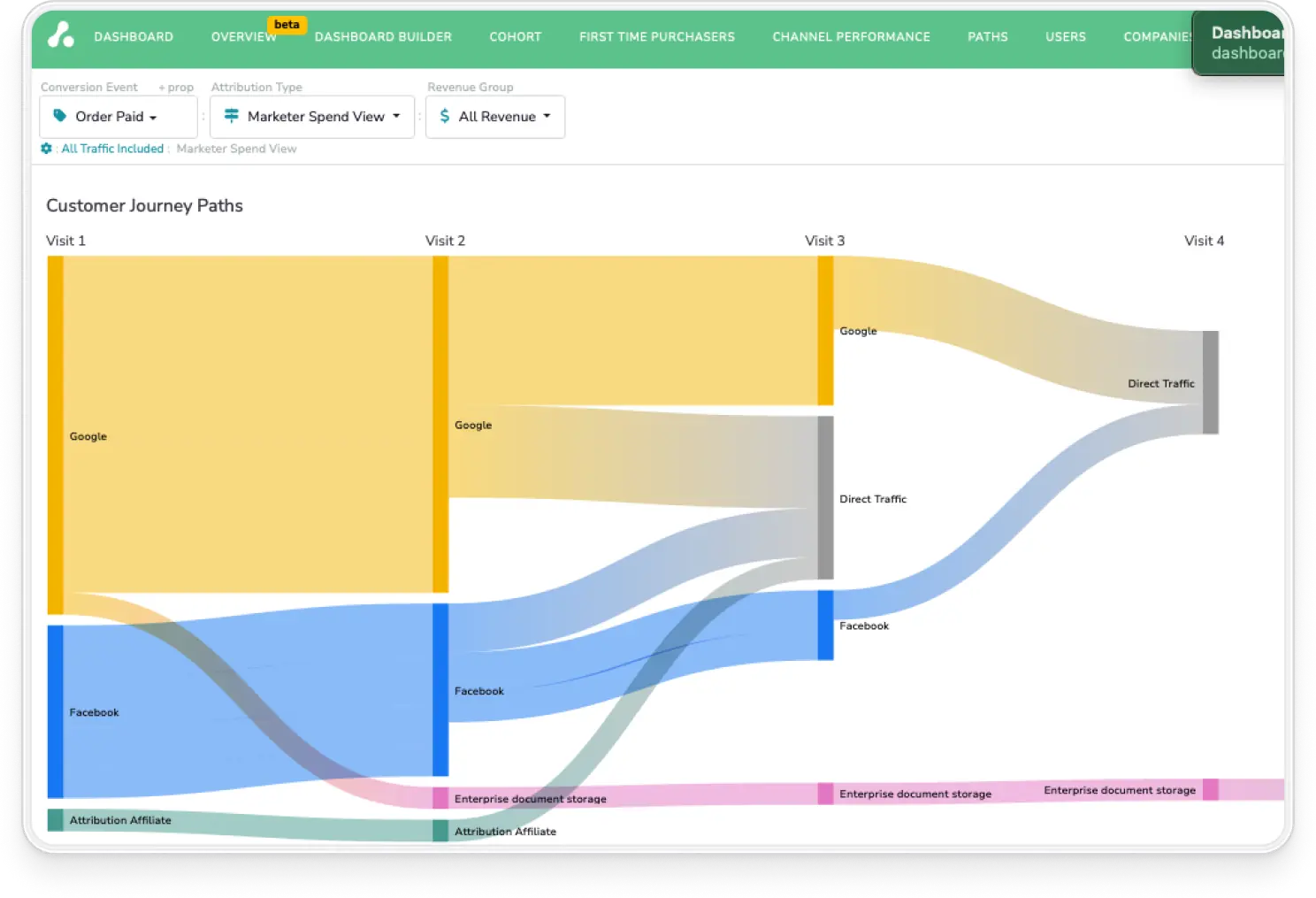
GCLID FAQs
Why is my GCLID sometimes missing or overwritten?
GCLID can disappear if redirects strip query parameters, if tracking scripts don’t fire correctly, or if a user clicks multiple ads over time. By default, Google Ads uses the most recent GCLID for attribution—so earlier ones may be overwritten unless you’re intentionally storing multiple touchpoints. To prevent loss, make sure your site preserves query parameters during redirects, and use tools like GTM’s Conversion Linker to store the GCLID reliably.
How does Gbraid factor in for iOS users?
Gbraid is a fallback identifier Google uses when it can’t assign a GCLID—most commonly on iOS devices where user privacy restrictions (like Apple’s App Tracking Transparency) are in play. Gbraid lets Google model conversions for performance reporting, but it can’t be tied back to specific campaigns or ad groups. Attribution App captures these clicks under a separate “Google Ads Web/App” category so you’re still aware of their presence, even if granular attribution isn’t possible.
Can I track offline conversions using GCLID?
Yes. To do this, you need to capture the GCLID at the time of lead generation—usually by storing it in a hidden form field and passing it to your CRM. When that lead later converts offline (e.g., signs a contract), you can send the GCLID back to Google Ads via an offline conversion import. This ensures the original ad click gets credit, even if the sale happens weeks or months later.